How to whitelist
Before you can participate, you require a self-custody wallet with some ETH (on the Ethereum network) to pay for gas fees. To acquire ETH, you can buy and withdraw it from any Centralised Crypto Exchange (CEX) We recommend having at least $5 worth of ETH in your wallet, $1 for the whitelisting, and up to $4 for the asset transfer.
You are free to choose any wallet and CEX that you prefer. The most popular ones are MetaMask (wallet) and Binance (CEX).
Step 1 - Visit https://oep.openmesh.network/
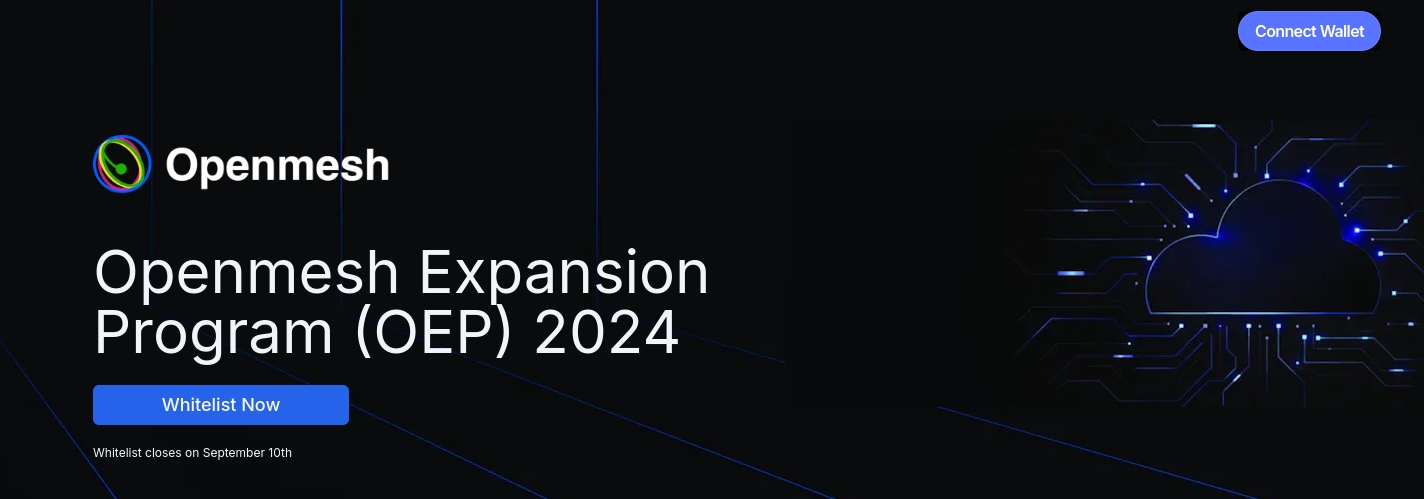
Step 2 - Head to the whitelist section
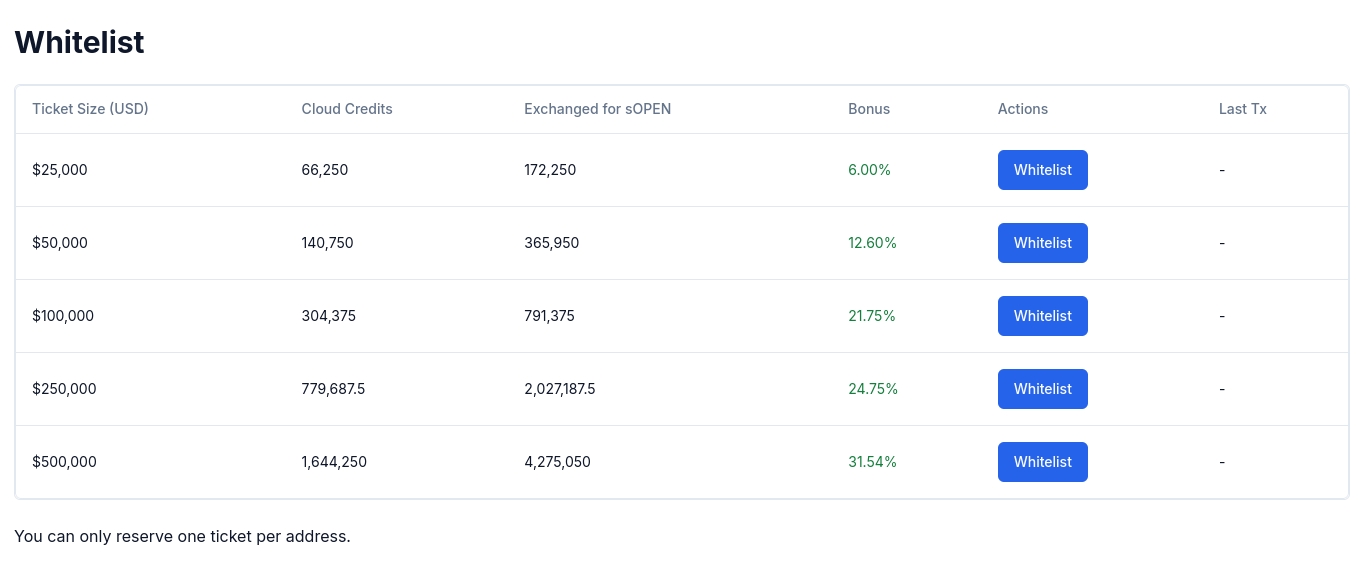
Step 3 - Click the whitelist button of the desired ticket size
You can only whitelist one ticket. Higher ticket size contributions have a higher bonus rate, earning you more Cloud Credits. Cloud Credits can be exchanged for a variety of Openmesh products, including XnodeOne and sOPEN. XnodeOne is an NFT that grants ownership to a server for 12 months, which you can use however you like, with the monthly fee paid by Openmesh. sOPEN is our early access ERC20 token on Ethereum, which can be redeemed 1 to 1 for OPEN after its Token Generation Event (TGE). OPEN is a governance token that grants voting rights in the Openmesh DAO. OPEN token holders will vote on the future of Openmesh, completely powered by smart contracts, allowing for transparent, trustless, and secure governance.
Step 4 - Connect your wallet
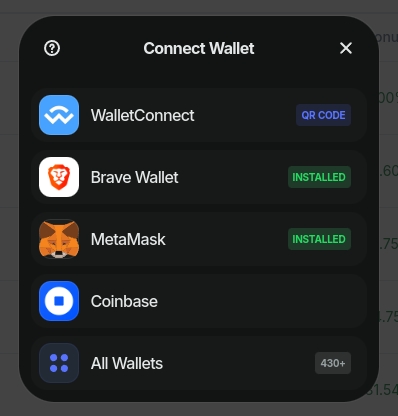
Pick your wallet from the list. If you are visiting the website from a different device, e.g. on your laptop, while the wallet is on your phone, most wallets allow you to connect using a QR code. For this select WalletConnect.
Step 5 - Enter your contact details
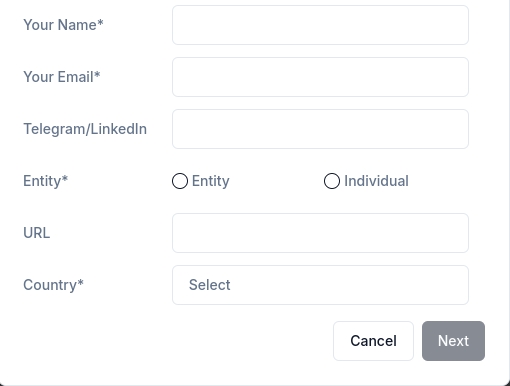
Step 6 - Review and accept the terms
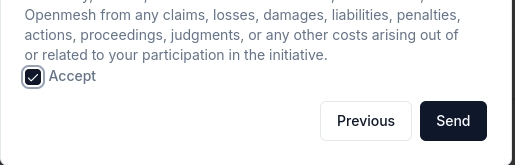
Step 7 - Sign your contact details with your wallet
After pressing send, you should get a signature request in your wallet.
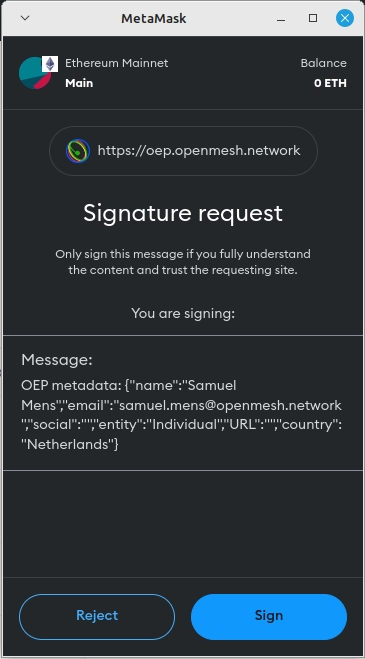
Step 8 - Sign the reserve transaction
After accepting the signature request, a transaction request should pop up in your wallet.
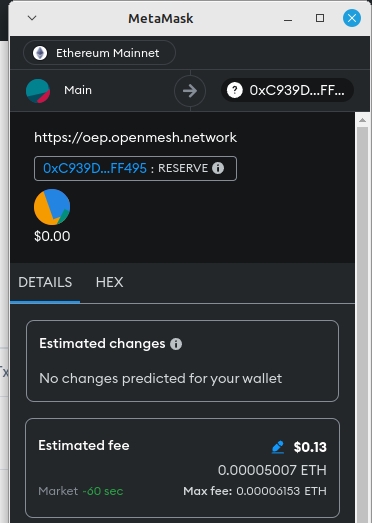
In case you are facing any issues, you can try to disconnect and reconnect your wallet in the top right corner. Please ensure you have enough Ethereum in your wallet to pay for gas.
The smart contract you will be transacting with can be reviewed here.
Step 9 - Finished!
Thank you for participating. Your ticket should now show up underneath the whitelist table, but this can take a few minutes. Please contact [email protected] in case you run into any issues.
